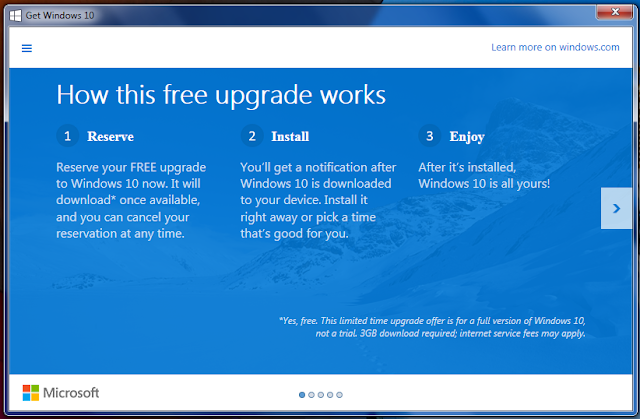
So if your are having a question like "I want to reserve my free copy of Windows 10, but I don’t see the icon on the taskbar" then go through the steps:
If you don’t see the Get Windows 10 app (the small Windows icon in your system tray), it might be because:
- Your device isn’t up-to-date with at least Windows 7 SP1 or Windows 8.1 Update
-
Windows Update is turned off or is not set to received updates automatically
-
You’ve blocked or uninstalled the necessary Windows Update functionality.
-
Your device is not running genuine Windows
-
Your device is running Windows 7 Enterprise, Windows 8/8.1 Enterprise, or Windows RT/RT 8.1, which are excluded from this reservation offer.
-
Your device is managed as part of a school or business network. (Check with your IT administrator.)
-
PCs that we determine cannot run Windows 10 will not see the Get Windows 10 app before July 29th. After July 29th, we’ll enable the icon in the system tray. This is to help ensure that you can easily check your PC’s compatibility if you choose.
If you don’t think any of these conditions apply to you, and you’re still not seeing the icon, you can also try running the solution below, which will verify your device meets all the prerequisites and then turn on the Get Windows 10 app:
- Open Notepad
- Copy the following text and paste it into Notepad:
if "%errorlevel%" == "0" GOTO RunGWX
reg add "HKLM\SOFTWARE\Microsoft\Windows NT\CurrentVersion\AppCompatFlags\Appraiser" /v UtcOnetimeSend /t REG_DWORD /d 1 /f
schtasks /run /TN "\Microsoft\Windows\Application Experience\Microsoft Compatibility Appraiser"
:CompatCheckRunning
schtasks /query /TN "\Microsoft\Windows\Application Experience\Microsoft Compatibility Appraiser"
schtasks /query /TN "\Microsoft\Windows\Application Experience\Microsoft Compatibility Appraiser" | findstr Ready
if NOT "%errorlevel%" == "1" ping localhost >nul &goto :CompatCheckRunning
:RunGWX
schtasks /run /TN "\Microsoft\Windows\Setup\gwx\refreshgwxconfig"
- Click File, and then Save As
-
In the File name box, change the file name to ReserveWin10.cmd
-
Then click the dropdown next to Save as type, and select All files (*.*)
-
Save the File on your Desktop.
-
Right Click on ReserveWin10.cmd and click run as administrator
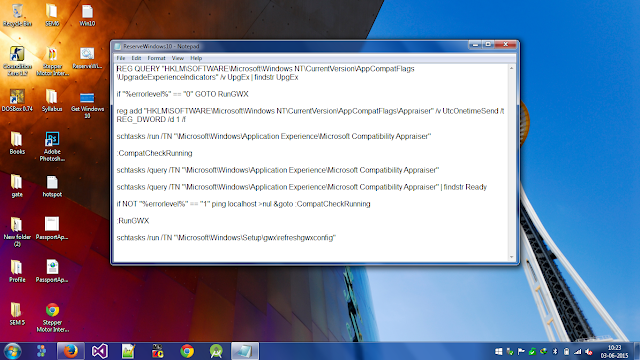
The Microsoft Compatibility Appraiser can take 10 – 30 minutes to run, during which the script will continuously provide status reports that it is running. Please be patient.
If the script is failing in an infinite loop, then you don’t have the necessary prerequisite Windows Updates. Besides requiring Windows 7 SP1 or Windows 8.1 Update, you must also have installed:
For Windows 7 SP1:
KB3035583
KB2952664
For Windows 8.1 Update:
KB3035583
KB2976978
You can manually check if you have these updates within your elevated command prompt[running cmd as administrator] by typing the command:
dism /online /get-packages | findstr 3035583
(Replace the KB number with whichever update you are looking for.) If you have the update installed, this command will show the package identity. For example, Windows 8.1 users should see this:
C:\>dism /online /get-packages | findstr 3035583
Package Identity : Package_for_KB3035583~31bf3856ad364e35~amd64~~6.3.1.29
If still You don't get the "Get Windows 10" app. Then just restart your computer your app will be available there.
Post a Comment
0 comments